Can I Create Multiple Gmail Accounts without Mobile Number Verification?
The Simple Answer to this Question is YES, YOU CAN. Here I'll tell you the Most Authentic Ways to create many Gmail Accounts without Mobile Number Verification.But, first, you need to know by creating Gmail Accounts without Verification results spreading SPAM activities over the Google and Gmail product's. A Mobile number is used by any company such a Google, Facebook etc for the signup process for the authenticity of an individual person.So, if you want to create multiple Gmail Accounts with the intention not to harm anyone else or for solely Educational Purposes then keep reading.
You can just create multiple accounts and use the Same Phone Number for verification, or you can verify your Identity in other ways.
Don't Miss this one: 10 Tips, Tricks & Shortcuts For Android Pro
Method 1: Adding . in your Gmail ID
You can create many aliases for your one account (and thus can register multiple times on websites which ask for your email).Example:
If your mail address is techurdu@gmail.com then t.echurdu@gmail.com, te.churdu@gmail.com, tech.urdu@gmail.com and so on are all your addresses.
Now the advantage of this method is if you are asked to register with an account and you are already registered with the account like techurdu@gmail.com and want to register with a new account (which you don't have). Simply while creating an account (Sign Up) enter your ID with a (.) anywhere in it. It will register and will send you a verification mail which you will get your original Gmail ID. Isn't it COOL! Yes, it is.
Method 2: Using Incognito Mode
Steps To Follow:
1) Open Google Chrome Browser/Firefox, And open new Incognito window in chrome from options

2) Now Open This Link in Incognito Window To Create a new Gmail Account: https://accounts.google.com/SignUp
3) Now Enter Your Details Like First Name, Last Name, Username, Password, D.O.B & Gender.
4) Do you see the blue box? It is the most important thing, just enter your age under 15 and you will bypass Google detection for mobile verification. Google will think, you are a kid and will not ask a phone number. Is that cool? Now the time for you to try it.
Method 3: Using Anonymous Mobile Numbers
Ok, if above methods don't work for your or you want to register on a Number but not yours, there is a way to do this.
There are websites which give an anonymous mobile number to register, you can create n number of Gmail account using any given number.
Method 4: By Removing your Gmail from Phone
Well, if you are already registered with a Gmail Account and want to create a new account on your Mobile. Follow these steps and you can create a number of Gmail Accounts without Mobile Number Verification.
2. In the options select "Remove Account".
3. Now open google play. It will ask for existing or new account.
Select new account.
Enter the details. You won't be asked for phone no.
Method 5: Some PC Tricks
- Clear History, Cache and Download data of your browser.
- Then restart your PC and reconnect your internet connection
- Now go to Gmail and create a new account they won’t ask you for mobile verification :)
OR;
- First of all, clear your browser data
- Then disconnect your internet connection
- Now again turn on your data
- Voila! Now you can create fresh Gmail account without phone verification :)
Method 6: Using Gmail App in Android Device
1. Gmail App in some phone installed by default, if in your phone it is not installed, then Install it from Play Store.
2. In Gmail App, it gives you an option to Skip the Mobile Number verification process. So, by using this, we can create unlimited accounts of Gmail. It is requested to add Recover Email Id to the Newly created Gmail account, to avoid the Mobile Number Verification in future.
3. Now, Open Gmail App on your Android Phone/Device. Go to Left Pan of this App, and Click on Down Arrow to view List of all Gmail Accounts added. Now, At last, there is an option to Add Account, select it.
In next window of Set Up Email, select Google –>Create A New Account –> Enter First Name & Last Name–> Enter DOB & Gender –> Enter Password–> In next Window of Mobile Number Verification, you will get a link of Skip, click on it.
At last, just Agree to Terms & Conditions of Gmail, That’s Done. Using This way you can as much as accounts you need.
Method 7: Using Gmail App on PC through Android Emulator
In case, you don’t want to download “Gmail” App or not want to use the android device, you can also use this on your PC/Computer.
1) First thing is that you need an android device or bluestacks software installed on your pc. Download bluestacks software on your pc and install it.

See Also: How to Install and Use Android Emulators (Bluestack) on PC/Laptop
2) Open the bluestacks software on your PC. After that go in bluestacks settings and click on Google to create Gmail account. ( In Android Go to Settings =>Accounts =>Add Account =>Google )
3) Add a new google account.
4) After that enter your details first name, last name, select email username, set up recovery email, enter captcha verification and bingo you have created your Gmail account successfully.
5) Note that if you don't setup recovery email then it will ask for phone number verification in 2-3 days. So I suggest you add recovery email. Recovery email is used to recover your email account when you lose the password.

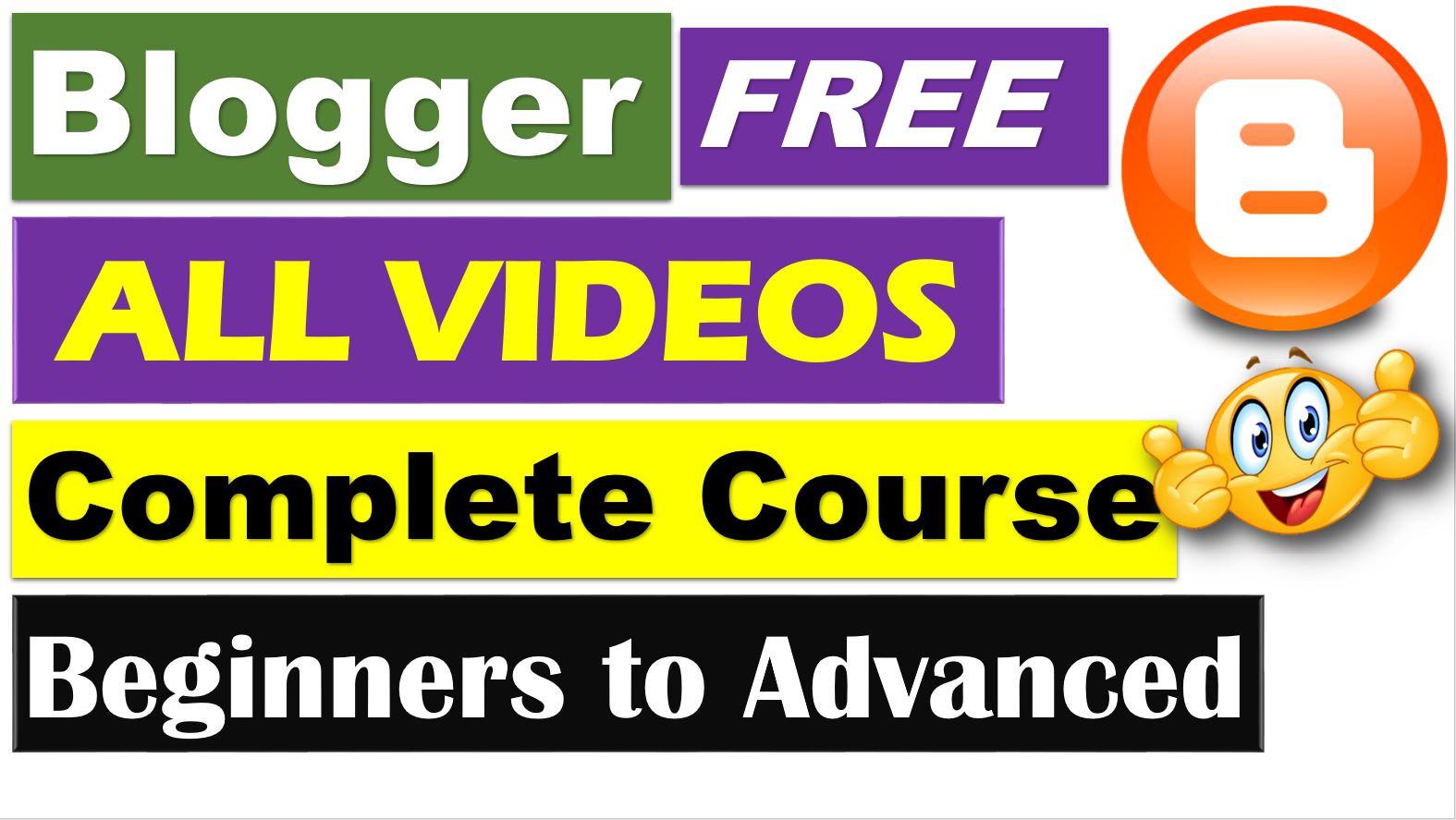

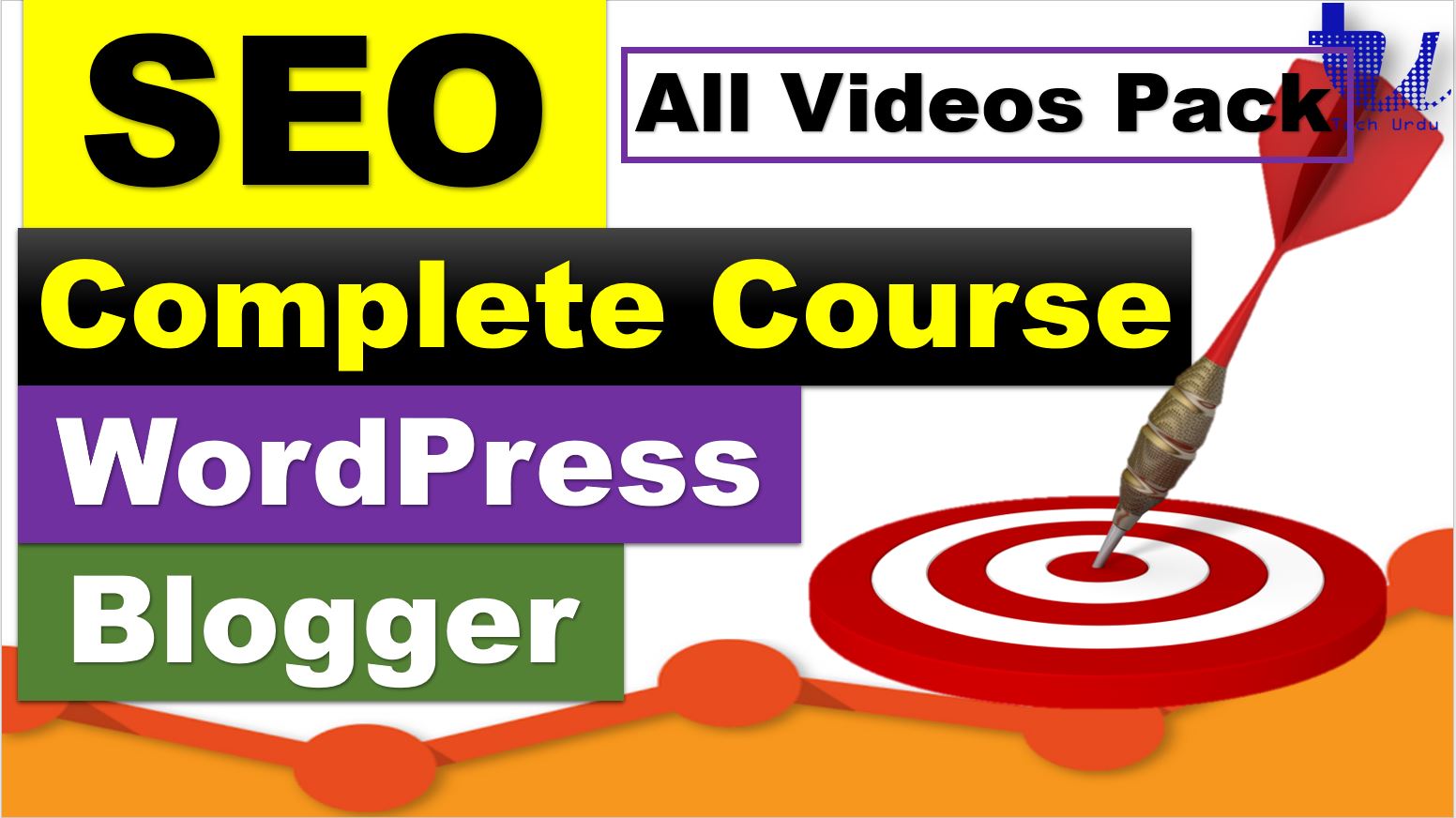


So which of the above methods worked great for you? Let me know if you have something else to share. Thx :)
ReplyDeleteWhen i make 5 ids without mobile verification then after that it asks a if u r not a robot then whwt
ReplyDeleteGive it a break - then try again. Doing stuffs like that continuouusly make it think that you are a robot. so do things irregularly. :)
DeleteYou must be doing something wrong. Though some of the methods are dependent upon your location (IP Address phenomenon you know) but saying none of the methods does not work is simply your are not trying properly. Please try again.
Deleteuse tor browser
Deletejust tried it and neither anonymous method works....
DeleteHellow
ReplyDeleteHi
Deletethe Anonymous Mobile Numbers method doesnt work ...
ReplyDeleteAs stated earlier some of the rules are dependent upon location/country.
ReplyDeleteMethod 2: Using Incognito Mode not working
ReplyDeleteTry upgrading you Chrome and try again. or Download a new version.
ReplyDeleteI used method no 6, but after 4 Id, it need phone verification.
ReplyDeleteSkip it and move on.
Deleteit is asking verification again and again after doing some mails :( please help me I need 1k youtube channels instantly 😞
ReplyDeleteGive it a break and try mixiture of methods. Also use winscribe (or similar apps) to change your location and try again.
DeleteI am not a spammer.Can I create some 40+ gmail accounts using these methods and close them permanently once my work is done?
ReplyDeleteYes you can. But keep it in mind if you use such accounts for purposes like subscribing youtube channel etc. then your subs will be lost after deleting those accounts.
DeleteThanks, this has worked for me when creating the accounts with my phone. Just be sure to pick skip when it asks for the phone number.
ReplyDeleteWelcome. :) Still face any problems let me know. :)
DeleteHI. What is the blue box for the incognito method?
ReplyDeleteWhich blue box?
DeleteAny method doesn't work. Just waste of tym.
ReplyDeleteYou must be doing something wrong or your country policies don't support any of these methods.
DeleteUse winscribe and change your location and try again.
DeleteGreat!
ReplyDeleteThanks :)
DeleteNot Working
ReplyDeleteWhich method not working?
DeleteCool Tricks.
ReplyDeletenice , but i want real 500 accounts of gmail with different passwords. thank you for the trick
ReplyDeleteYou are welcome and good luck :)
DeleteDfgyyu
ReplyDeleteSorry couldn't understand it?
DeleteFor example If we create 50 gmail Id for youtube subscribers and if we not open all the gmail it will block automaticlly after 6 months. So there is useful or not answer
ReplyDeleteDon't apply these tricks with YouTube Policies - or at least you are a new YouTuber with few Subscribers. Such things at the start of YouTube can lead your channel be blocked.
ReplyDelete